Tags
11, 3, 3.2, Exception in thread "main" java.lang.InternalError: Can't connect to X11 window server using, express, how, indiana, install, java, jre, ooo, open, openoffice, oracle, package, pkg, solaris, sun, tarball

Here is Quick Steps to Install Oracle OpenOffice on Solaris System
Requirement
- Solaris ( or OpenSolaris, Open Indiana) system installed, i’m using Solaris 11 Express
- Java Installed, which default installed on most solaris OS family
- Network connection, for downloading OpenOffice Packages
- Root access, installation process is must be done with root privileges
Preparation
- Go to OOO download page
http://www.openoffice.org/download/other.html#tested-fullSelect : OpenOffice.org – tested and released full installation sets
and select prefered system and languange, for example solaris system and en_US language - Download OpenOffice Package
wget http://sourceforge.net/projects/openofficeorg.mirror/files/stable/3.3.0/OOo_3.3.0_Solaris_x86_install-wJRE_en-US.tar.gz - Extract Package
tar -xvzf /OOo_3.3.0_Solaris_x86_install-wJRE_en-US.tar.gz
Installation
- Root-ing
pfexec su - - Change directory
Don’t forget to change working directory to extracted folder, for examplecd /home/abz/Downloads/OOO330_m20_native_packed-1_en-US.9567/ - Run Installer
./setup - Follow the Wizard
After setup executed the OpenOffice Installation Wizard will appeared (look at above figure). Just follow the instruction and choose what you need.Finally OpenOffice (Full Package) will installed and can be launched from GNOME panel shortcut
Some Fix/Workarounds
If there is error message about X11 such this :
abz@solaris:/home/gti/OOO330_m20_native_packed-1_en-US.9567$ sudo ./setup
Using /usr/bin/java
java version "1.6.0_21"
Java(TM) SE Runtime Environment (build 1.6.0_21-b06)
Java HotSpot(TM) Server VM (build 17.0-b16, mixed mode)
Running installer
/usr/bin/java -DHOME=/root -jar JavaSetup.jar
System locale: en_US
Root privileges
OS: SunOS
Mode: installation
Exception in thread "main" java.lang.InternalError: Can't connect to X11 window server using 'localhost:0.0' as the value of the DISPLAY variable.
at sun.awt.X11GraphicsEnvironment.initDisplay(Native Method)
at sun.awt.X11GraphicsEnvironment.access$100(X11GraphicsEnvironment.java:52)
at sun.awt.X11GraphicsEnvironment$1.run(X11GraphicsEnvironment.java:155)
at java.security.AccessController.doPrivileged(Native Method)
at sun.awt.X11GraphicsEnvironment.(X11GraphicsEnvironment.java:131)
at java.lang.Class.forName0(Native Method)
at java.lang.Class.forName(Class.java:169)
at java.awt.GraphicsEnvironment.getLocalGraphicsEnvironment(GraphicsEnvironment.java:68)
at sun.awt.X11.XToolkit.(XToolkit.java:89)
at java.lang.Class.forName0(Native Method)
at java.lang.Class.forName(Class.java:169)
at java.awt.Toolkit$2.run(Toolkit.java:834)
at java.security.AccessController.doPrivileged(Native Method)
at java.awt.Toolkit.getDefaultToolkit(Toolkit.java:826)
at javax.swing.ImageIcon.(ImageIcon.java:148)
at javax.swing.ImageIcon.(ImageIcon.java:167)
at org.openoffice.setup.ResourceManager.getIconFromPath(ResourceManager.java:149)
at org.openoffice.setup.SetupFrame.(SetupFrame.java:104)
at org.openoffice.setup.Main.main(Main.java:54)
Make sure that “DISPLAY” environment variable was setted correctly
to check this out :
echo $DISPLAY
it should seems like this:
:0.0 (for local connection)
or
localhost:11.0 If we use remote connection, which 11 is my X11 address, it might different each machine)
If there is still same error on remote connection, try connect ssh with X11 forwarding enabled with adding -X parameter, for example :
ssh -X [ip_server]
Thank’s
Hope It Helps! 🙂
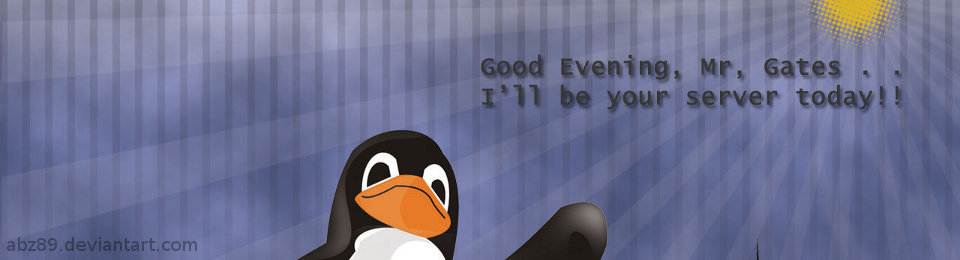



I’ve been looking for this link for a very long time – thank you.
Glad to hear that
You’re welcome 🙂
Thank-you for posting this.
You’re welcome brother 🙂